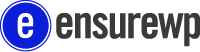Did you know there are more than 50,000 WordPress plugins on the official site? There’s even more if you look at all the third-party options. It’s easy to get carried away, and this is why plugin management is so important.
You probably recognize the scenario of browsing and installing new plugins to add fancy features you come across to your site.
At first, this isn’t such a bad idea. But after a while, you may end with clashing code and long loading times. Does this sound familiar to you?
Even if it doesn’t yet, it’s likely to be sooner or later if you don’t do regular management of your plugins.
Keep reading to learn how and why to do this.
1. Make Sure Your Plugins are Trustworthy
Every plugin adds more code to your website. Ensure that whatever plugin you install is trustworthy and reliable.
Make sure that both your WordPress and the plugin are up to date. Outdated plugins can cause compatibility issues and security holes.
Always look at the reviews of a plugin before installing it. Make sure that it works for most people. Pay close attention to complaints about errors or malicious code.
The risk may be small, but you can’t be too careful.
Plugins you get from WordPress itself have to pass a screening process before they’re up for download. The guidelines are strict and ensure quality.
When you get plugins from third-party websites, however, you must practice extra caution.
2. Don’t Use More than One Plugin per Task
There’s a myriad of plugins out there that do the exact same things. Or at least share main features.
It’s not just redundant to have more than one plugin doing the same thing. They also tend to clash with each other and cause major errors.
One example would be using a social media tagging plugin and an SEO plugin. The latter typically handles the tasks of the former, so the former would be redundant.
If they both try to assign tags to the same thing, your content would be misread by the social media and search engine algorithms.
3. Disable Inactive and Redundant Plugins
It’s easy to get carried away and install too much stuff, and then forget to do plugin management and delete them.
You may have plugins that clash or slow your site down without knowing it. Every time the page is viewed, every plugin gets. Even if it doesn’t do anything. This means slower loading time.
Disable anything that’s not in use. Disable anything you think might be clashing. Look over your collection and determine if each plugin is actually contributing to your site.
You can reduce many errors and speed things up a lot.
4. Backup Your Site Often
Updates will sometimes make your website glitch up. Compatibility issues and incomplete installations can wreak havoc.
Doing a full backup on a regular basis ensures that you’ll be able to restore the site with ease.
5. Delete Excess Plugins
Long gone are the days when having lots of flashy elements on your site was the cool thing to do.
Many consider deleting plugins the most important aspect of plugin management.
Anything you’ve replaced or disabled and are unlikely to use again needs to go. Look over your plugin collection and see if there’s anything you can do without.
Keep in mind that you may lose the plugin settings, so if you’re thinking of installing it again you’ll have to start over.
If something isn’t needed, delete it. More plugins mean more security risks.
The Easy Way to Great Plugin Management
Managing your plugins can be tricky and take a lot of work if you’ve been neglecting this important task.
Fortunately, we can help you.
If you want to know more about plugin management, check out our blog today!