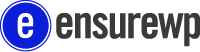If you’re responsible for your company’s website, WordPress maintenance is a big deal. It could make or break the functionality of your website.
Luckily, CMS editors like WordPress are made for people like you who want to be able to manage your small business website on your own.
With this checklist, you will be on your way to WordPress success!
Start with a Strong Foundation
The foundation of any website is its functionality. So testing the foundation means understanding when it’s functional and that analytics are working. Start with visiting your site. Does it work?
Good. Next, test browsers. Have another person visit your site and make sure all functionality is working for a third party.
Think about these questions and action items:
- Is the content formatted correctly?
- Does it perform as it should?
- Are links working?
- Set up analytics. Are they working?
- Are there any unused plugins you can uninstall?
Daily, Weekly, Monthly WordPress Maintenance
Make a list of maintenance tasks you need to do daily, weekly and monthly to keep the site operational. This includes things like:
- Daily: Visit your site and make sure it’s running
- Daily: Backup your site
- Daily: Run security reporting
- Weekly: Visually inspect your website for appropriate content, working links, run browser tests
- Weekly: Make sure backups were successful
- Weekly: Run analytics
- Monthly or Longer: Clean out admin users, delete unnecessary files or plugins, performance testing
Regularly Implement WordPress Updates
To keep the platform running smoothly you have to do regular WordPress maintenance in the form of platform updates.
Every so often WordPress will push these updates out to your system, and if you don’t do them you could risk incompatibility issues. Here’s how to do a WordPress update.
Create Extra Security Measures
When you start thinking about security, there are a couple of fronts where regular WordPress maintenance can be helpful.
First is password maintenance. Make sure you’re regularly updating your users and deleting people who no longer require password access to your website.
Use a strong password, and not something easy to guess. A long string or random characters, for instance, is a good choice.
Next, look for plugins that will make your site more secure. SecureWordPress is one such plug-in that can make your website less vulnerable to cyber attack.
You’ve Got This!
WordPress, by design, is made to be easy for you to use. By implementing these 4 checklist items, you’ll be ahead of the game when it comes to WordPress maintenance.
- Start with a stable foundation
- Implement daily, weekly and monthly maintenance
- Do your updates
- Focus on security
But even the most skilled WordPress user can get stuck.
If you find you need some help, or just don’t have the time for maintenance, we’re here to help.
Visit our website to learn how we can assist you with your WordPress site.